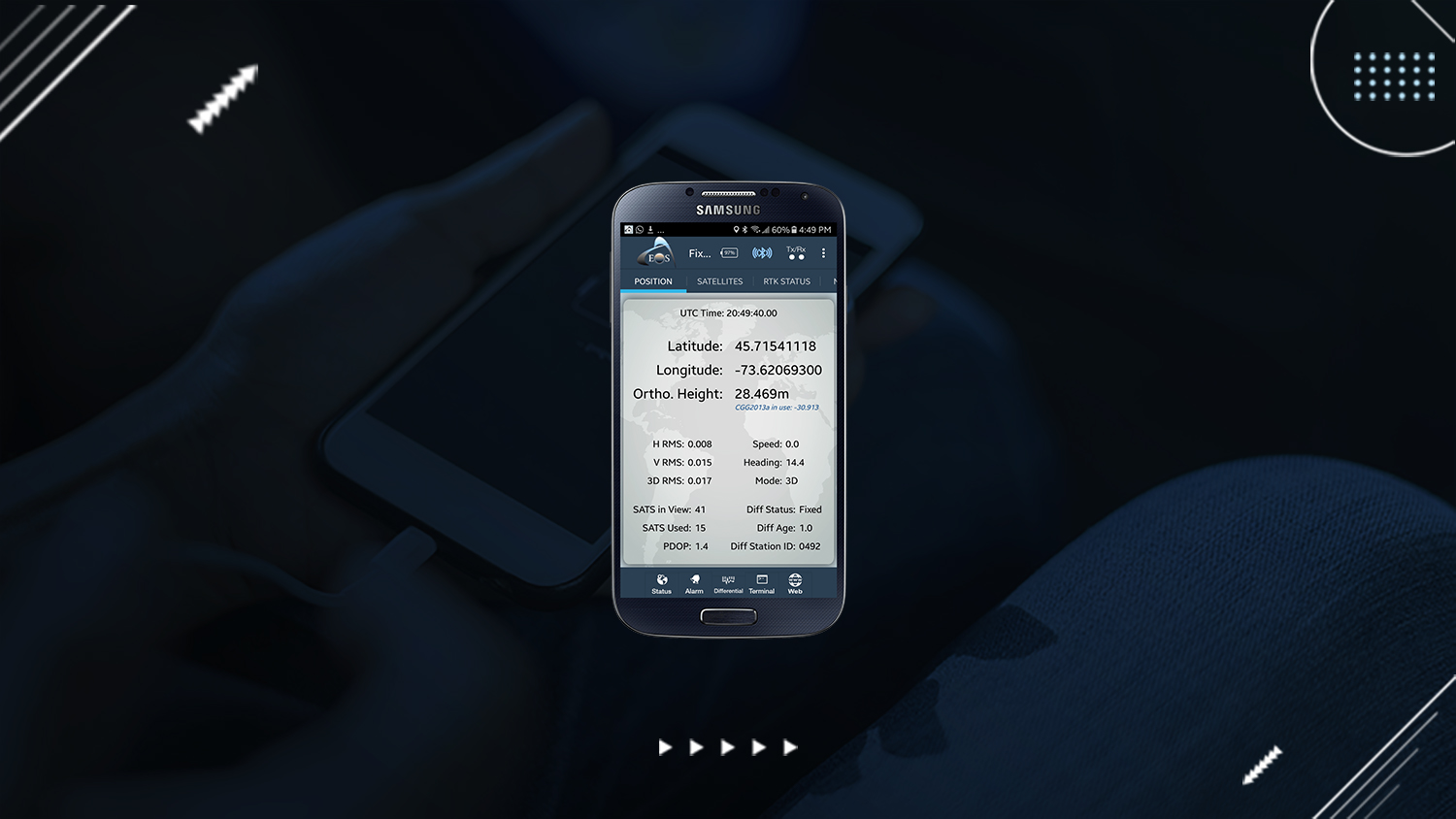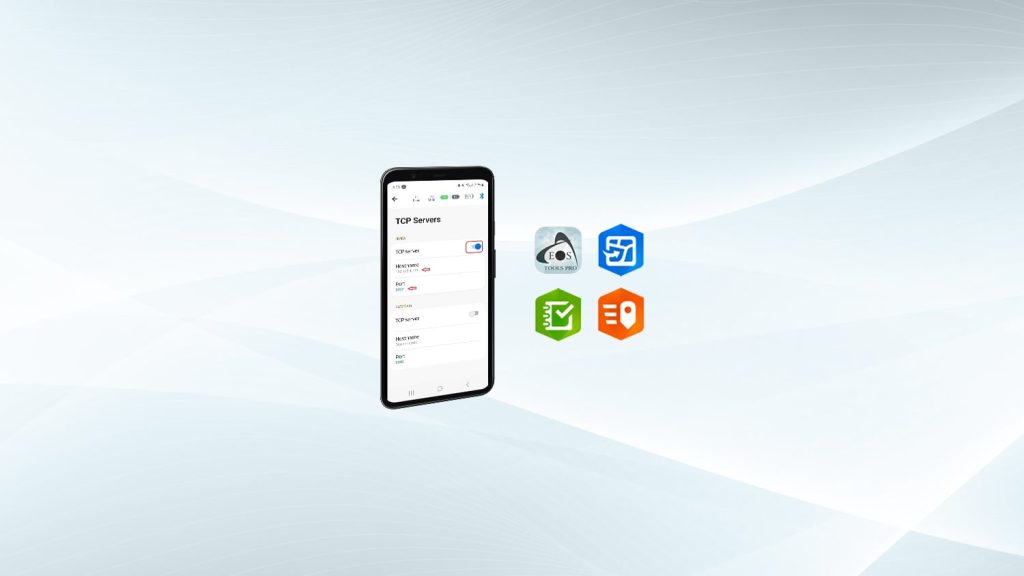Summary
In March 2019, Eos Positioning Systems (Eos) released a new version of Eos Tools Pro (v 1.49.35 on the Google Play Store) which included a brand-new “Battery Status Monitor”. This feature can be activated by completing the following steps.
Please note: Make sure you have a Rev. 5 battery or higher, according to the sticker on the back of your battery. To purchase a newer battery, please reach out to your existing Eos reseller or fill out the Eos Contact Us page to request a new dealer.
Background Information: About the New Eos Tools Pro “Battery Status Monitor” on Android Version 1.49.35
The Battery Status Monitor in Eos Tools Pro allows users to check how much Arrow charge is left on their Arrow Series® GNSS receiver directly within Eos Tools Pro, without having to check the GNSS receiver itself. This feature was included for the first time on Android version 1.49.35, released in late March 2019. Please note that using this new, free feature will require the use of Arrow battery with Rev. 5 and/or above. The revision of your battery can be found on the battery sticker label on the back of your receiver.
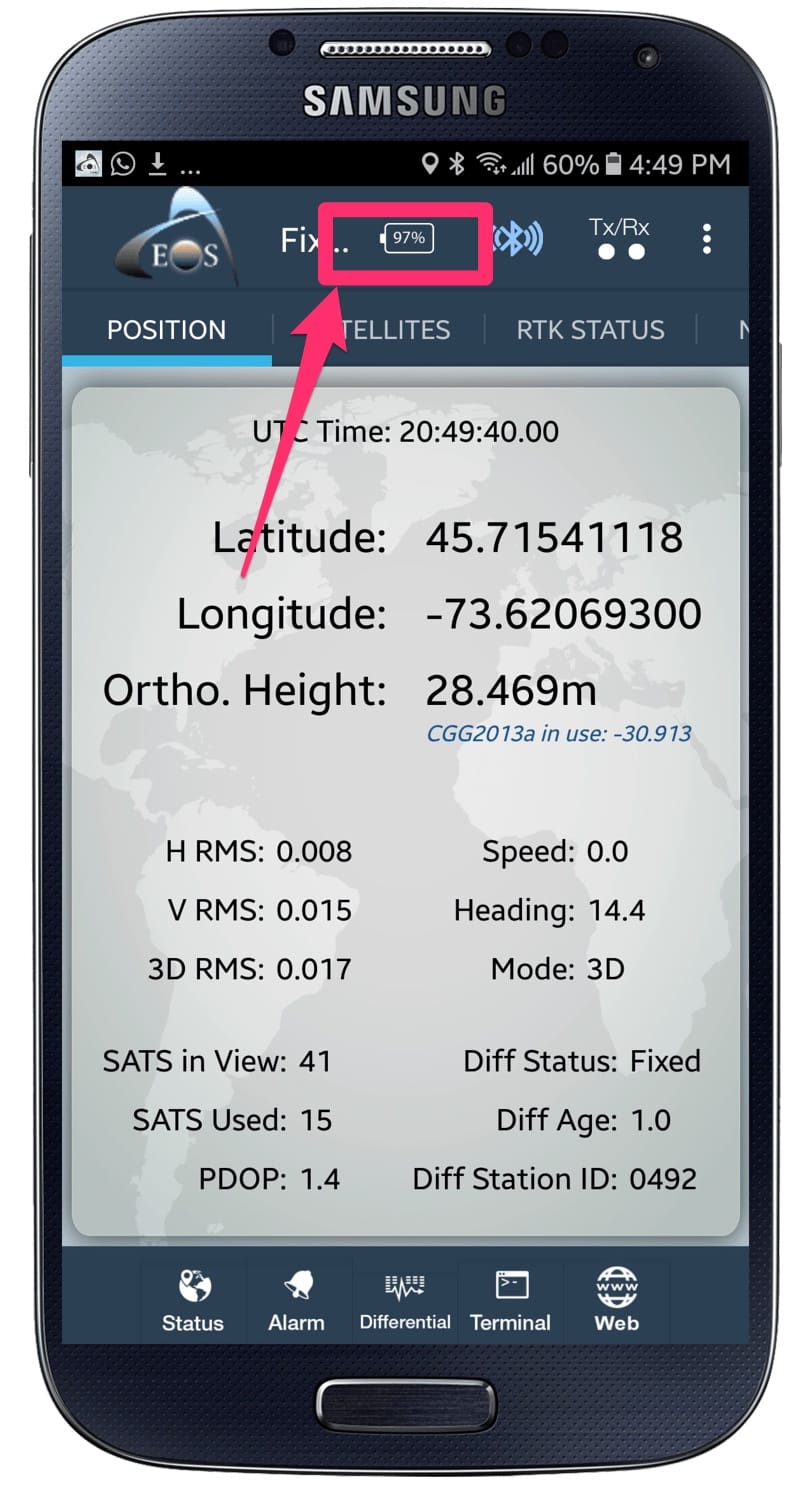
How to Activate the New Eos Tools Pro “Battery Status Monitor” on Android
In order to make use of this new feature, a one-time “Communication Firmware Update” is required for your Arrow device. In order to activate this one-time firmware update, you will need to borrow a friend’s iOS® device (iPad® or iPhone®) for a few minutes. Once you have the iOS device in hand, follow these steps.
1. Download Eos Tools Pro for iOS — On an Apple iPhone or iPad, first download and install Eos Tools Pro for iOS from the App Store.
2. Pair the Arrow with your iOS device — Follow the procedure shown on this video to pair the new iOS device with your Arrow.
3. Launch Eos Tools Pro — Once the Arrow is connected to your device, launch Eos Tools Pro and wait for a few seconds. A pop-up window will prompt you to update your receiver firmware. Tap on “YES” to update the Arrow firmware and wait for completion.
4. Unpair the Arrow from your iOS device — You will need to go back to the Bluetooth settings of your friend’s iOS device to manually unpair the Arrow receiver. Otherwise, your receiver will always try to re-connect to the last paired iOS device.
5. Thank your friend
Once the update is performed via the borrowed iOS device, you may reconnect the Arrow with your Android device. Eos Tools Pro will now display the Battery Status Monitor, so you can always see the remaining charge of your receiver in Eos Tools Pro.
Further Information:
If you have any further questions, please contact Eos’ technical support department at +1 (450) 824-3325 (Canada). For support via email, please fill out this support page.
This article is provided for technical support purposes only. Please refer to your Arrow receiver’s product documentation for additional warranty, license and safety information.