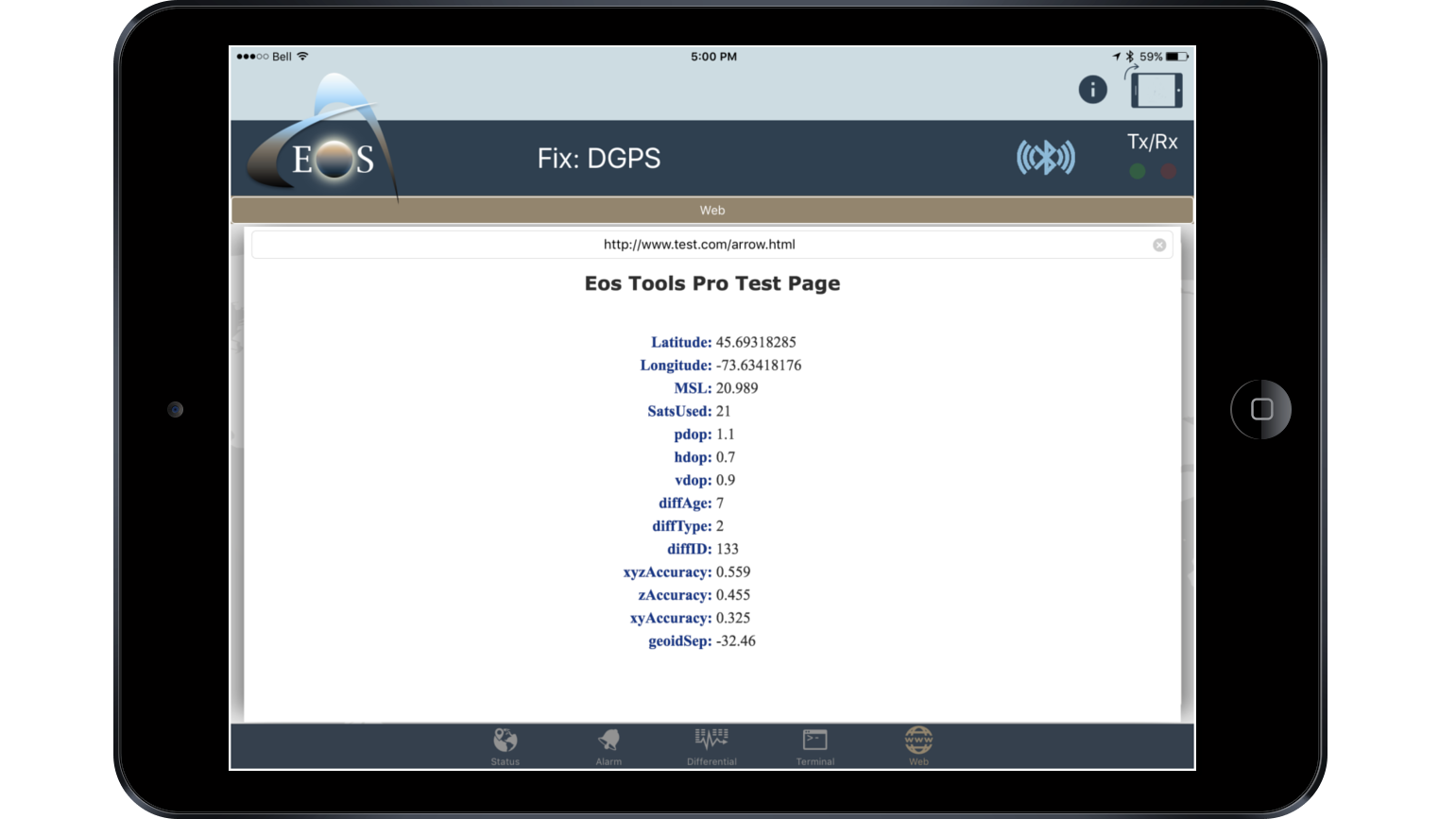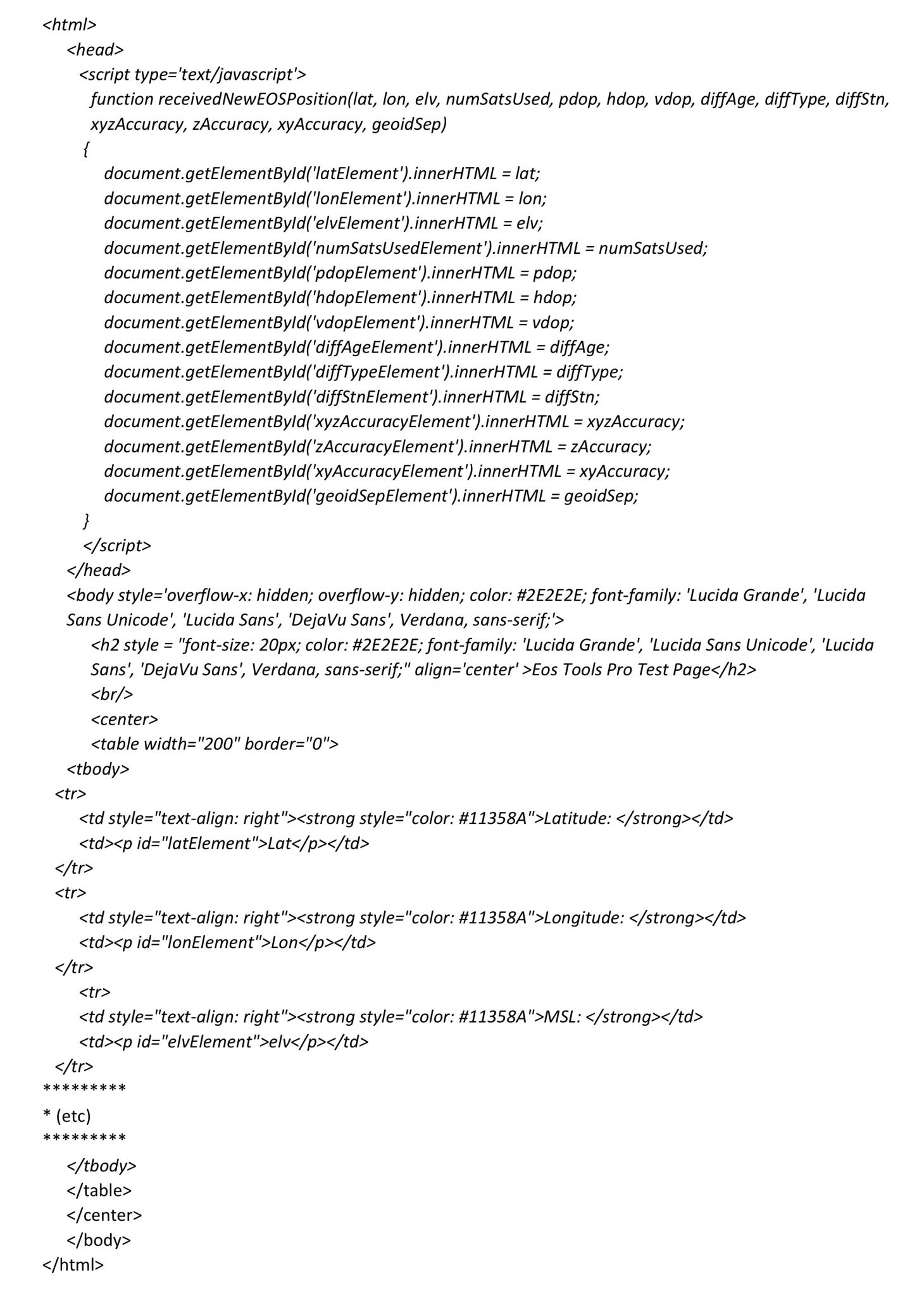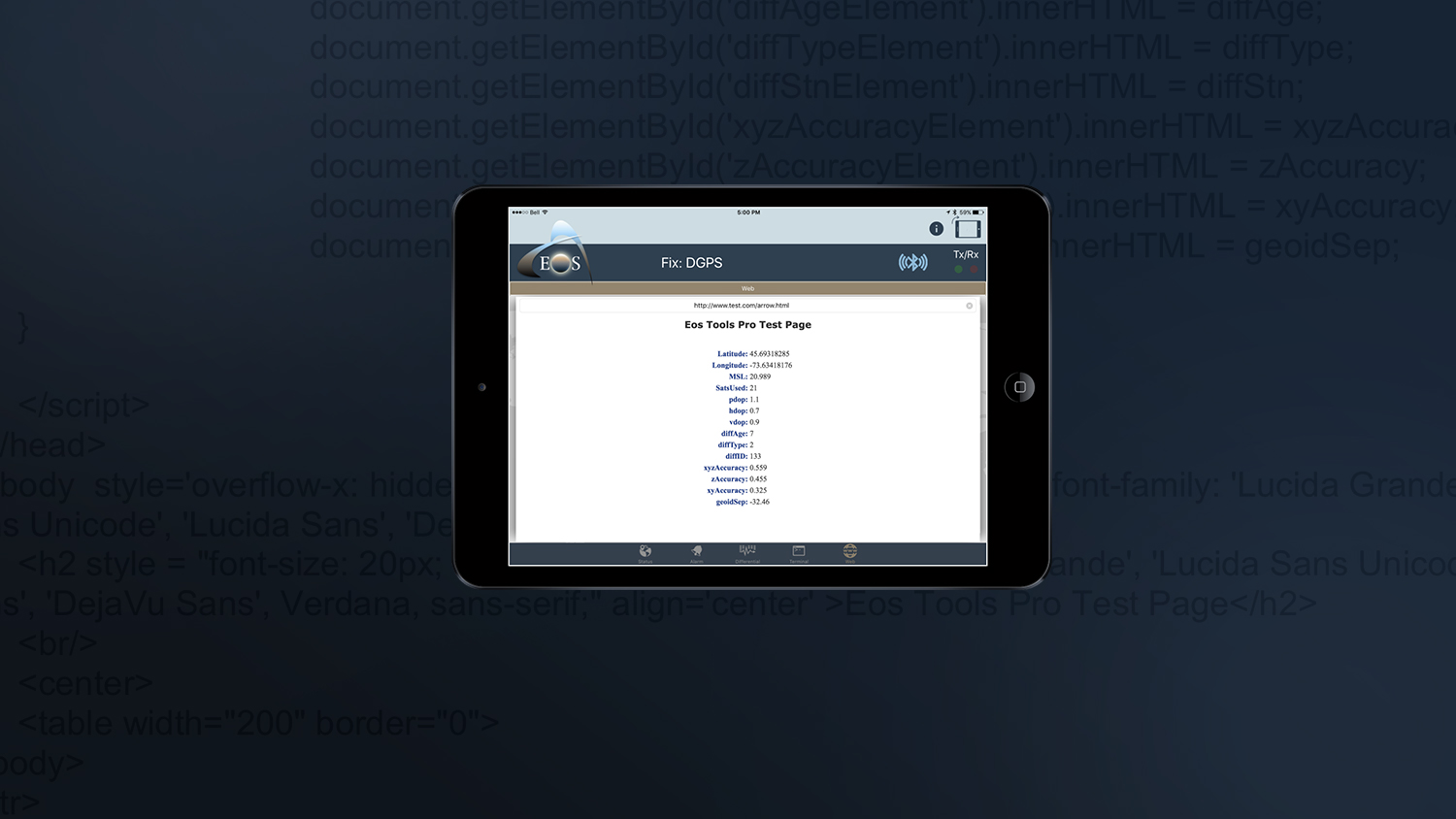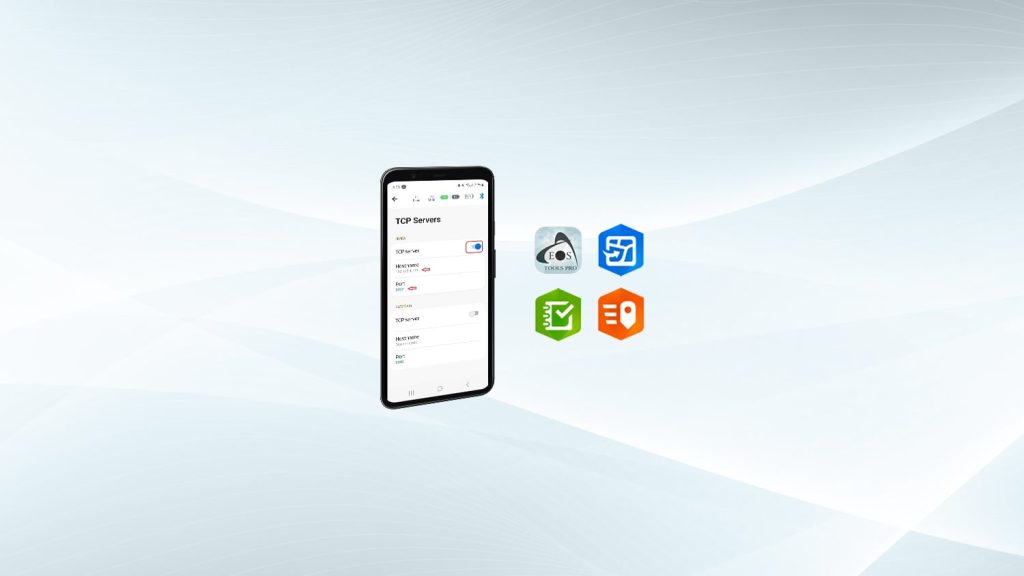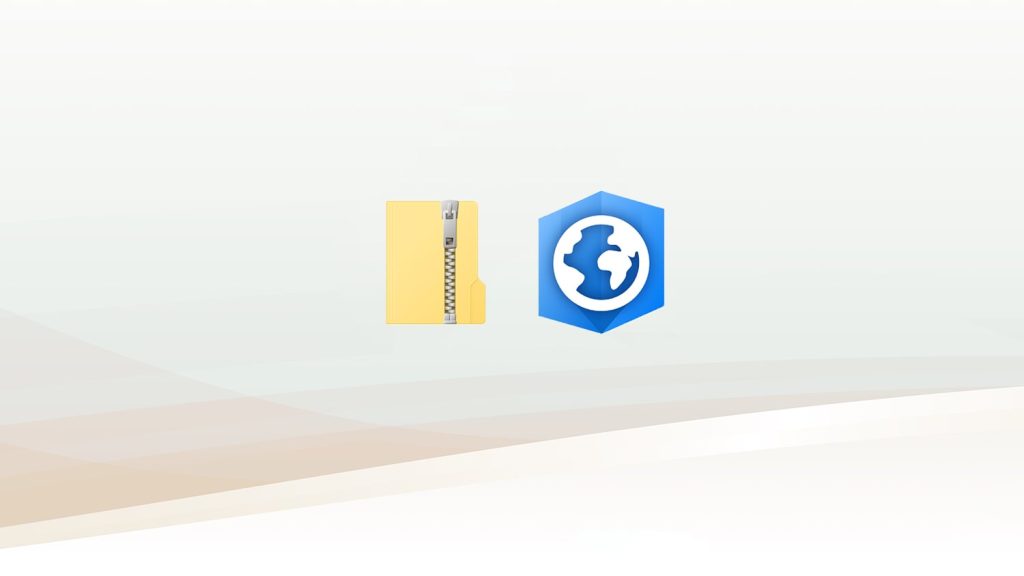Summary
Starting with v.1.40, Eos Tools Pro offers an integrated browser for HTML5 scripts on iOS®. In this article, you will learn how to run your HTML5 app in Eos Tools Pro to access GNSS metadata in your own app. Learn how to get full access to the Arrow GNSS metadata and all the features of Eos Tools Pro (including alarms and NTRIP) in one HTML5 app.
Why run your HTML5 app in Eos Tools Pro? For GNSS Metadata
By running your HTML5 (i.e., non-native) app in Eos Tools Pro, you will be able to access GNSS metadata from your Arrow GNSS receiver. This metadata includes:
- lat (Latitude in decimal degrees)
- lon (Longitude in decimal degrees)
- elv (GNSS coarse MSL Height; if accurate MSL height is required, Ellipsoidal must be computed first with the formula:
Ellipsoidal = MSL (elv) + Undulation (geoidSep) and then a local geoid grid can be applied to the Ellipsoidal with,
MSL/Orthometric = Ellipsoidal – Undulation.
Note that undulation value can either be positive or negative) - numSatsUsed (Number of satellites used in the position computation)
- pdop (Position Dilution of Position)
- hdop (Horizontal Dilution of Precision)
- vdop (Vertical Dilution of Precision)
- diffAge (Age of differential correction)
- diffType (Position/fix type: 0=No solution, 1=GPS, 2=DGPS, 4=RTK Fixed, 5=Float)
- diffStn (Differential Station ID)
- xyzAccuracy (Estimated xyz accuracy)
- zAccuracy (Estimated vertical accuracy)
- xyAccuracy (Estimated horizontal accuracy)
- geodSep (Geoidal separation (undulation). See “elv” above)
Known Issues and Limitations:
- Save Certificate to Device: For https:// sites, the certificate must be saved on the device prior to launching the app.
- Interruptions: If you leave the browser page, data collection is interrupted until you return to the WWW menu.
- Username/Password: Intentionally, neither username nor password is saved in Eos Tools Pro. Only the last html page is saved and launched automatically when your “WWW” menu is launched.
Sample HTML5 Script Running in Eos Tools Pro
Here is a sample script, and how it appears when running in Eos Tools Pro on iPad®: