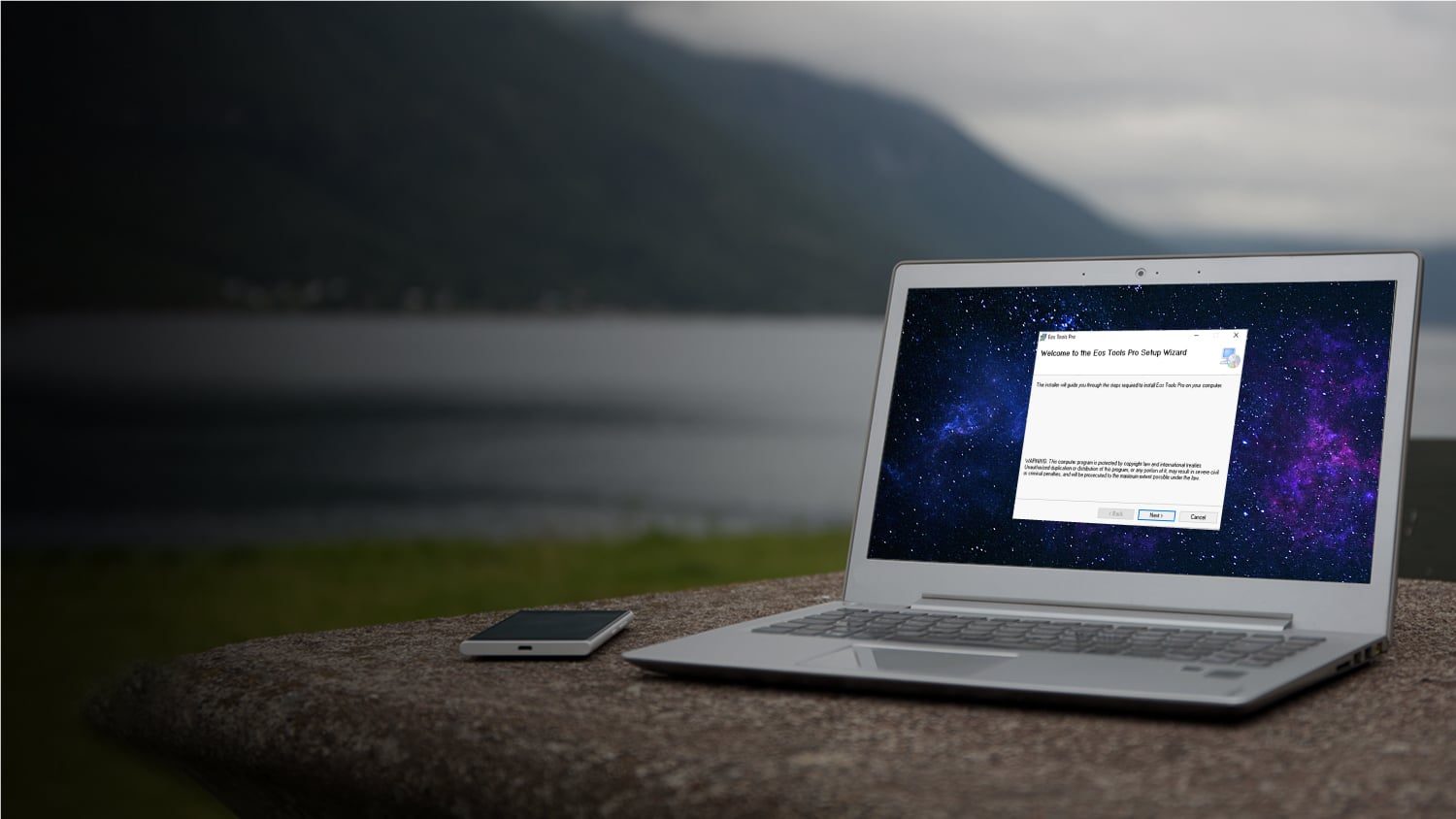Connect to Windows
Arrow USB Drivers tell your Windows PC, laptop, or tablet how to recognize and communicate with an Arrow Series® GNSS receiver. This is especially helpful if your device does not have a Bluetooth® port.
Get RTK on Windows
If you are using RTK corrections with Eos Tools Pro, and your Windows data-collection app does not support the virtual COM PORT or TCP / IP connection established by Eos Tools Pro, then Arrow USB Drivers will let your data-collection app receive location data from the Arrow receiver.
Update Arrow Firmware
Installing Arrow USB Drivers on your Windows PC is a first step before performing an Arrow GNSS receiver firmware update. Updates do not need to be done often, but from time to time you should check that you are using the latest Arrow firmware. Contact our technical support team for the latest firmware.
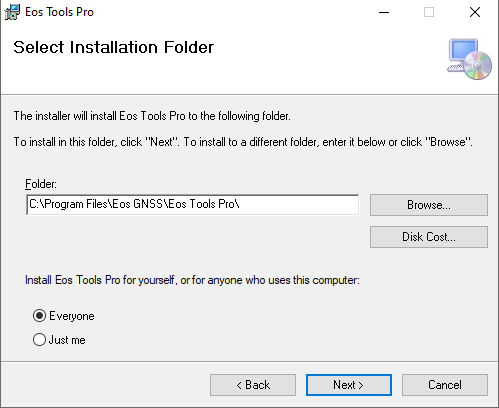
Automatic Installation
Arrow USB Drivers are available in the Microsoft Download Center. When you first connect your Arrow Series® GNSS receiver to a Windows PC, laptop, or tablet, the Arrow USB Drivers will automatically begin to install (as long as you have an active Internet connection). After the quick installation process, your Windows device will recognize and assign a communication port number to communicate with your Arrow GNSS receiver.
Manual download: If your organization does not allow automatic installations, an administrator can run a manual installation. Simply download the Arrow USB Drivers installation file, and follow the installation instructions in chapter 2.2 of the Arrow Quick Start Guide.
Browse Customers Using Windows
Today, customers use Arrow GNSS receivers with a variety of Windows devices. We are constantly adding more case studies. Browse current case studies of customers using Windows mobile devices for agricultural and utility data collection.