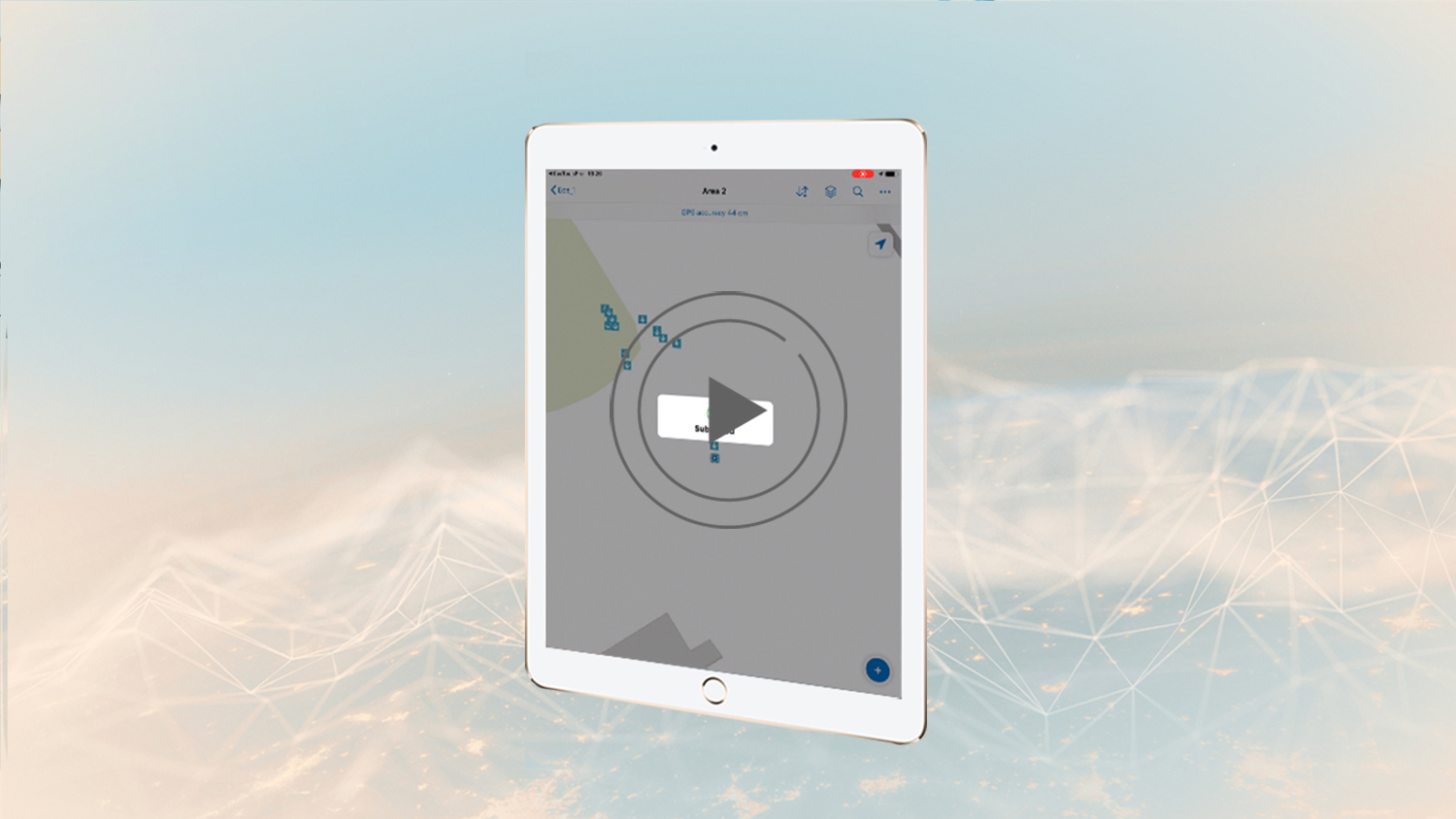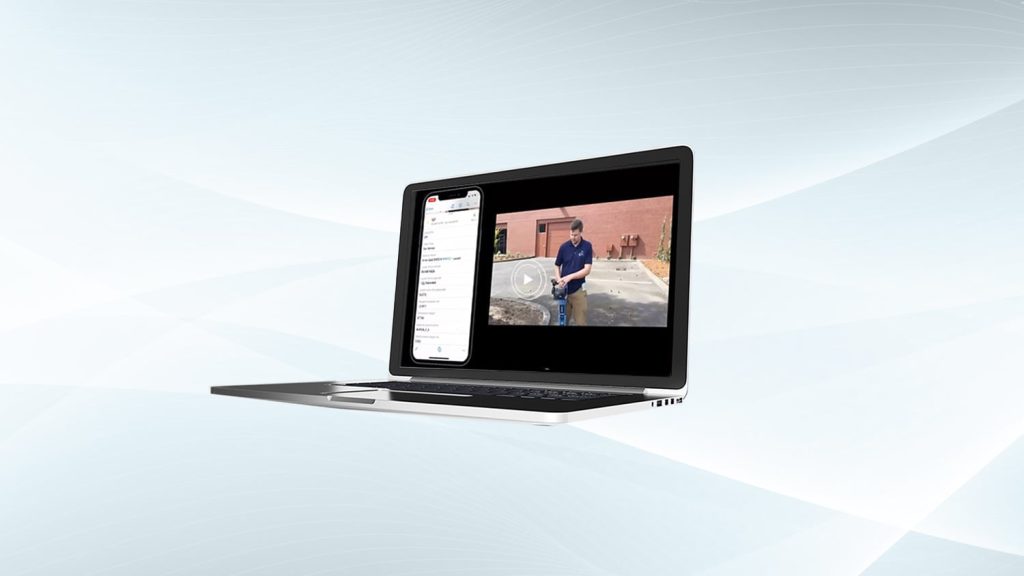Synopsis
Eos Locate™ is a solution based within Eos Tools Pro that allows a field worker to collect georeferenced data of underground assets by using Esri’s ArcGIS Collector. The data collected includes all parameters from a locator device (such as depth below cover and frequency) along with high-accuracy GNSS locations and metadata from your Arrow receiver.
This video series will walk you through the steps required to perform your locate workflow. In this tutorial, you will learn how to locate an underground asset and perform your very first locate measurement.

Welcome to Eos Locate™ for ArcGIS®. This video series will walk you through the steps required to perform your locate workflow. In this tutorial, you will learn how to locate an underground asset and perform your very first locate measurement.
First, make sure your Arrow receiver is computing a valid position by looking at the GNSS Information section of the Eos Locate™ page. Confirm that the location is continuously updating and that the quality values are acceptable.
(Please note that your iPhone® screen might differ slightly from this iPad® screen.)
Now, you will locate an underground asset using the vLoc3-Pro. Then you’ll send the measurement to Eos Locate™ by pressing on the locator’s [i] button and then the [+] button.
The Locator data will be displayed on the Eos Locate™ page. The GNSS location will also be logged. The entire measurement will be transferred to Collector, and then Collector will submit to the cloud. After this, Collector will call back Eos Locate™ to record the next point of your locate session. You will notice that the value in the field Distance from Last Log will start increasing as you move away from your last locate point. You can use this field to record assets at fixed distances from previous locations.
If the value entered in the settings is reached or exceeded, meaning the field worker has walked past the distance you set, the value displayed will turn to red.
Please click the Eos Locate™ Settings video in the description of the video for more information.
You can view the metadata for each point on ArcGIS Online or by selecting a collected point in Collector.
As an important note: All values (such as elevation, measurements, and metadata) will be submitted to Collector in metric format to stay consistent with the standards of ArcGIS Online. You can create fields in your layer to convert to imperial units (refer to your ArcGIS manual on how to create such fields).
Congratulations! You now know how to locate underground assets with the Eos Locate™ solution. You will find a complete manual on how to setup Eos Locate with your kit.
If you have any additional questions, please contact technical support on the Eos website.
Now, it’s time to go out in the field and locate all of your underground assets. Be sure to tag us in your Eos Locate™ pictures, on Instagram, Twitter, Facebook, or LinkedIn. Happy Locating!
If you have any additional questions, please contact Eos technical support.