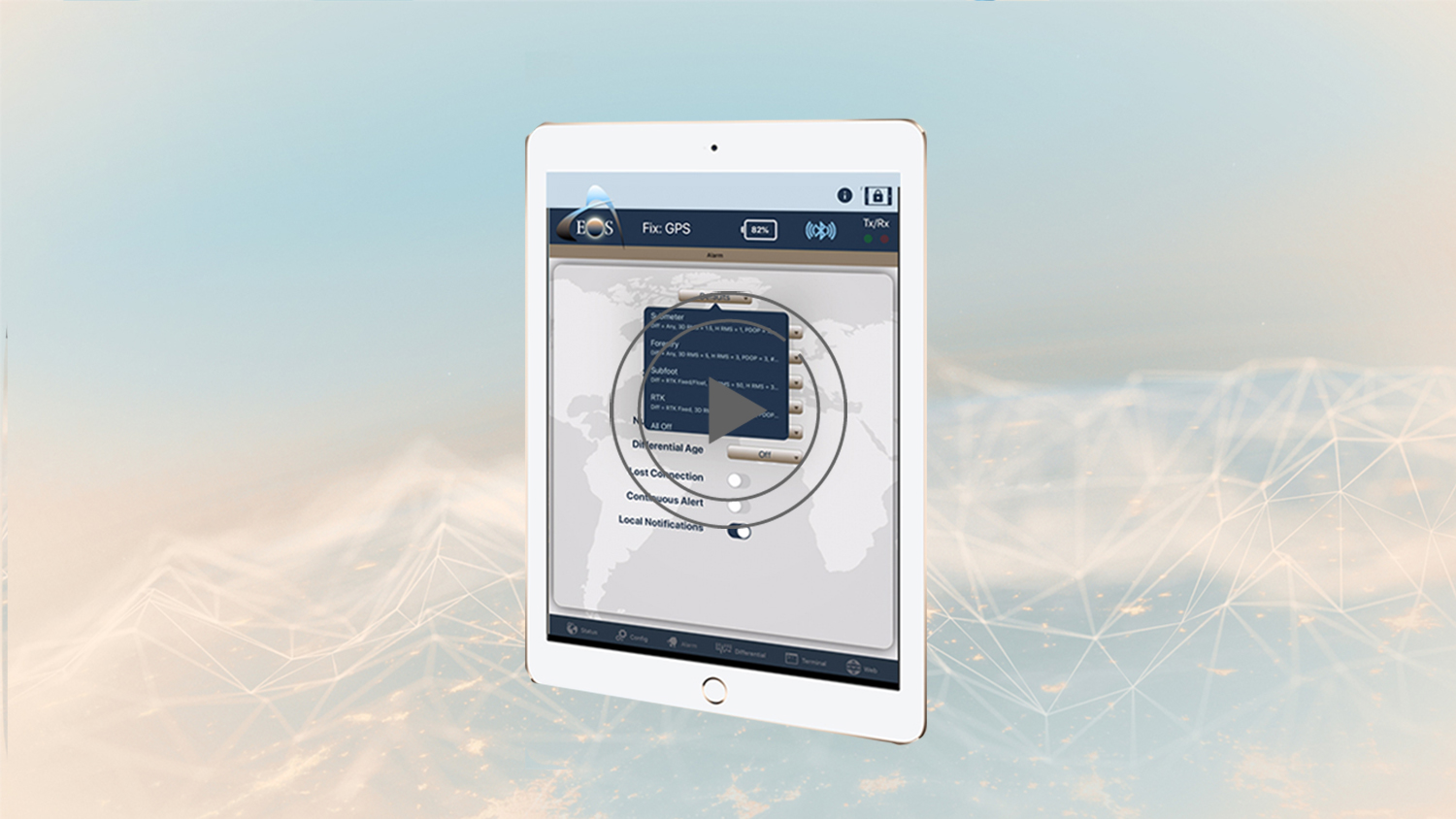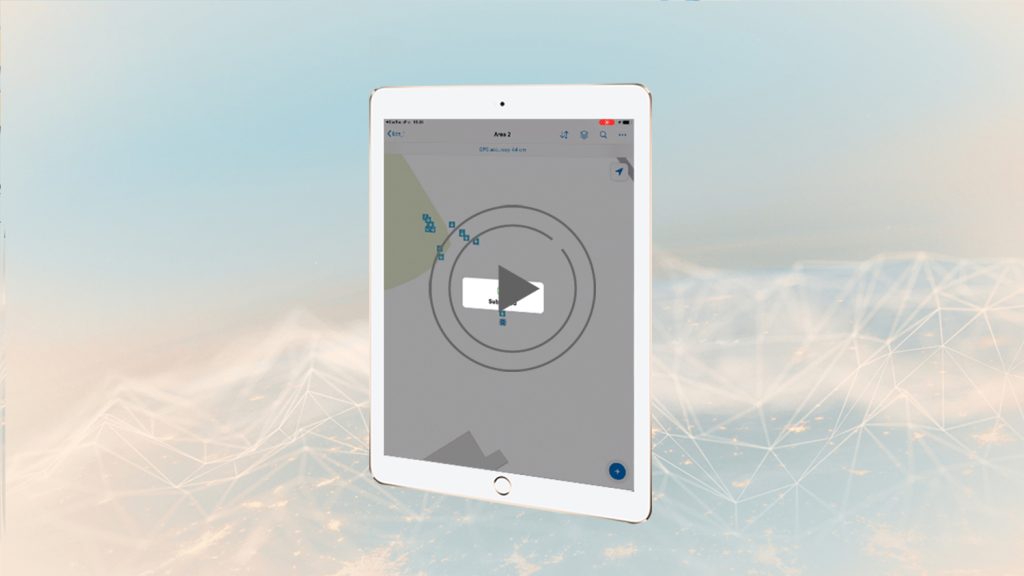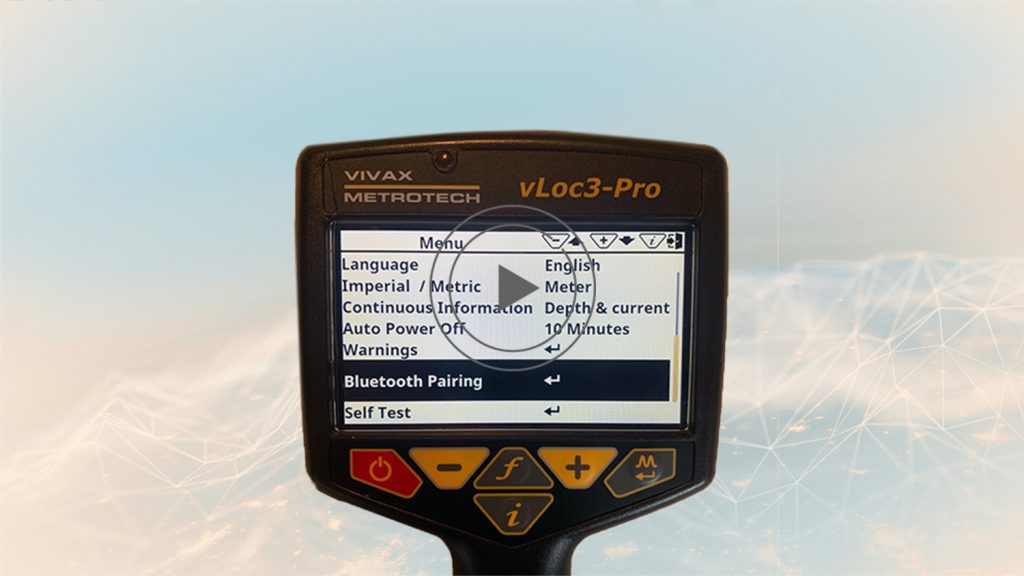Synopsis
Eos Locate™ is a solution based within Eos Tools Pro that allows a field worker to collect georeferenced data of underground assets by using Esri’s ArcGIS Collector. The data collected includes all parameters from a locator device (such as depth below cover and frequency) along with high-accuracy GNSS locations and metadata from your Arrow receiver. This video series will walk you through the steps required to perform your locate workflow. In this video, we will show you how to configure some initial settings in Collector and Eos Tools Pro.

Welcome to Eos Locate™ for ArcGIS®. This video series will walk you through the steps required to perform your locate workflow. In this video, we will show you how to configure some initial settings in Collector and Eos Tools Pro.
Before we begin, ensure that your Arrow receiver is ON and connected via Bluetooth® to your iOS® device for Eos Tools Pro. Please note that the Eos Locate™ menu is not displayed in Eos Tools Pro, and is only activated by Collector upon a locate request.
First, open up ArcGIS Collector. Navigate to the Settings menu, and then select Location Provider. Here, you will want to add your Arrow GNSS receiver. Click Add and select your Bluetooth®-paired Arrow receiver. Then, tap Done. Now, select it as your Location Provider.
Please note that in Collector’s Location Profile, you will also need to configure the required datum transformation. This will not be covered in this tutorial. Please refer to your GIS professional if you are not familiar with these Collector settings.
Now, go back to Eos Tools Pro. When acquiring a GNSS location in Eos Locate™, you can make sure of the quality of the position by setting threshold values in Eos Tools Pro. There will be audible alarms for GNSS conditions in Eos Locate™ and for Eos Tools Pro, and certain parameters (such as estimated accuracy, differential status, and age of differential correction) that will be displayed in red color when their threshold values are exceeded.
As you can see, we have purposefully placed the antennae in a location with poor visibility to trigger the alarm.
In order to set the GNSS alarms, open Eos Tools Pro, and tap on the “Alarm” tab at the bottom of the main menu. In the Alarm menu, set the alarms required for your accuracy. If you want centimeter accuracy and are connected to an RTK network, select RTK. You also can select Submeter depending on your accuracy needs.
Now, back under the Position tab, you can see all the field data that is outside the alarm thresholds.
If precise elevation is required for your workflow, we strongly suggest taking a moment to configure real-time orthometric heights to match your vertical datum. In this section, we will show you how to configure Eos Tools Pro so that it outputs orthometric height measurements in the Z-value of the point geometry in Collector. This is possible thanks to built-in geoid models within Eos Tools Pro.
To do this, tap the Config tab at the bottom of the main menu. Select Altitude in the upper menu bar. Now, from the Altitude Reference drop-down, select Orthometric. You will be presented with a list of supported (downloadable) geoid models. Scroll down to your country and select the geoid model you wish to download.
For field work in the USA, you will want to select GEOID 18/NAVD88 (NAD83 2011).
The geoid model will download to your device. Once downloaded, select the model by simply tapping on it (a selection checkmark will appear to the right). Then, tap Done.
Back in your Eos Tools Pro position tab, you will now see your orthometric height.
Congratulations! You’ve now configured Eos Tools Pro. You will find a complete manual on how to setup Eos Locate™ with your kit. If you have any additional questions, please contact technical support on the Eos website.
If you have any additional questions, please contact Eos technical support.