First, to activate an Atlas subscription, you must have purchased one or obtained a trial. If you have not yet done this and would like to, contact our team. Once you have obtained your subscription, you may proceed to activation.
First, connect your mobile device to an Arrow GNSS receiver running Eos Tools Pro (ETP).
Next, launch the ETP app. Then, using the app’s navigation menu at the bottom of the page, navigate to the app’s “Terminal” page. The page you see will look like what you see in this screenshot:
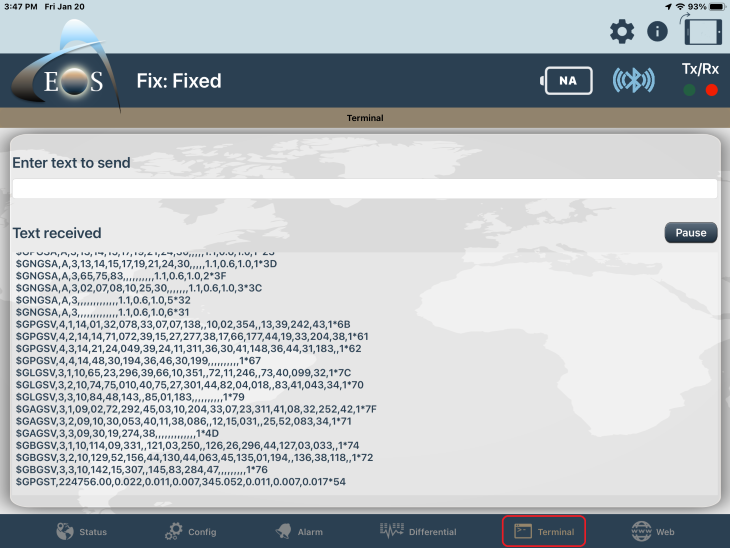
Next, in the “Enter text to send” field, type “$JK,” (including the comma) followed by your Atlas activation code. Please note: There must be no spaces before or after the code.
For example, here’s what the text input might look like in this field.
$JK,B11FFC28D37E3A598167FCBB37F36F468E0819D8D901A37ED6BA0014
Note: You might have your activation code stored in a text file, or you can copy and paste the code from your device to the Terminal’s “Enter text to send” field. If you use the copy/paste function, make sure that no extra spaces were slipped in before and/or after the copied code.
Finally, press “Send.”
You should briefly see a “Subscription accepted” message in the data stream.
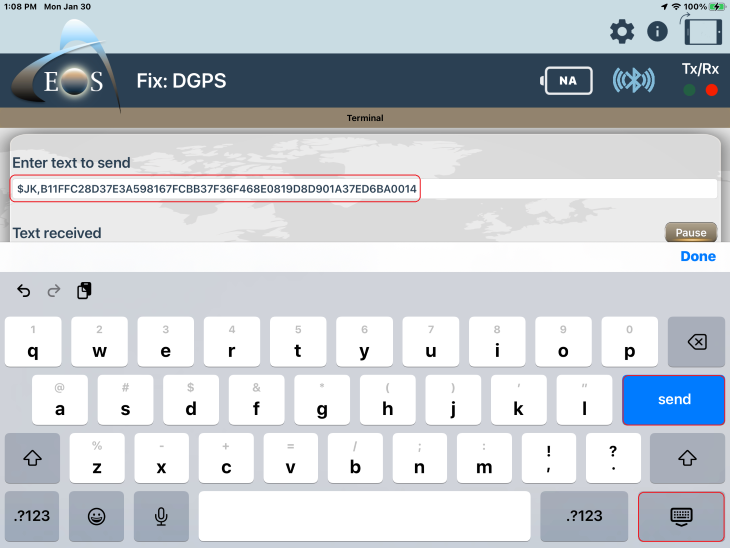
You can confirm the subscription by going to the About menu in Eos Tools Pro. Here you will see the ATLAS Subscription End Date for your Arrow Gold receiver.
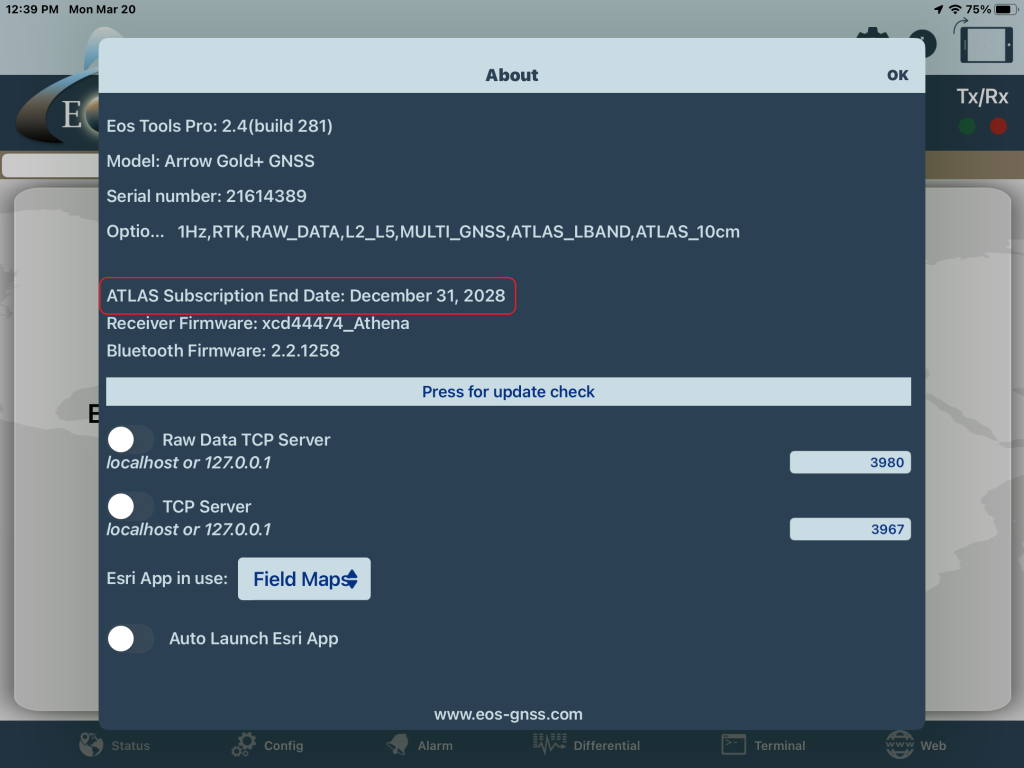
Still Need Help? Contact Technical Support
If you are still unable to resolve your issue, reach out to our tech support team.

